An OCR (Optical Character Recognition) app is a software application designed to recognize and extract text from images or documents captured by a camera or uploaded from a device. The functionality of an OCR app encompasses several key aspects. Firstly, it specializes in text extraction, utilizing image processing techniques and machine learning algorithms to recognize characters and convert them into editable and searchable text. Additionally, many OCR apps include image preprocessing capabilities to enhance the quality of images before text extraction, employing techniques such as noise reduction, binarization, deskewing, and contrast adjustment to improve OCR accuracy.
Advanced OCR apps often support recognition of text in multiple languages, trained on diverse datasets to accurately recognize characters from various alphabets and scripts. They also offer formatting and layout preservation features, retaining text formatting (e.g., bold, italic) and maintaining the spatial arrangement of text elements from the original document. Furthermore, OCR apps provide the extracted text in various output formats such as plain text, rich text format (RTF), Microsoft Word documents (DOCX), or searchable PDF files. Users can edit and correct the extracted text within the app interface, refining OCR results and addressing errors or formatting inconsistencies.
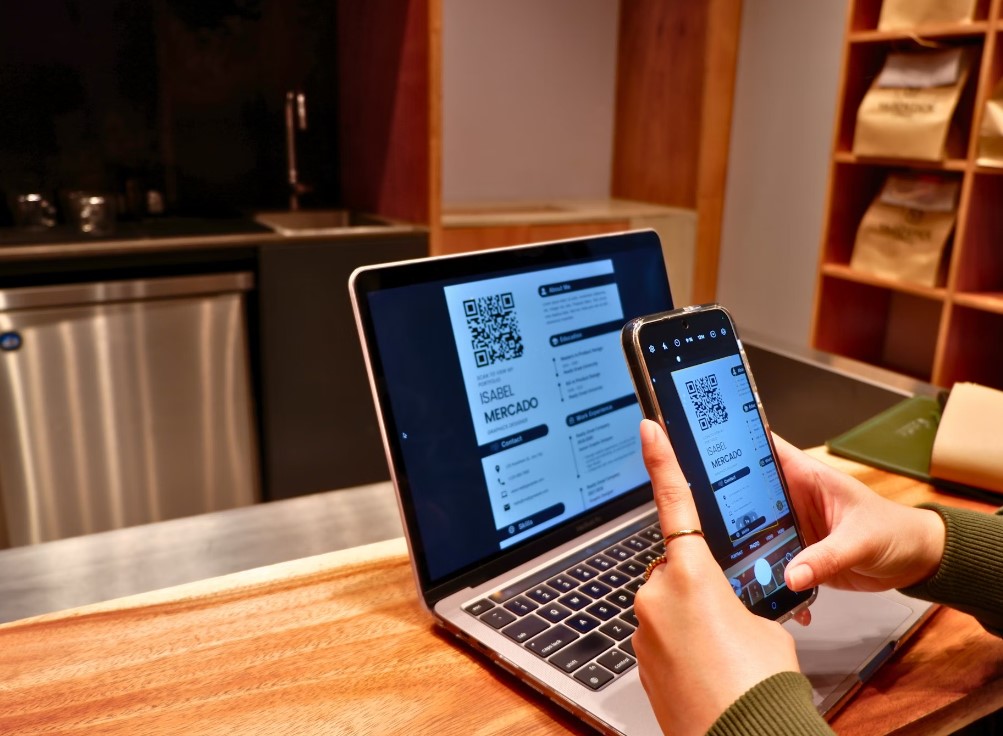
Moreover, many OCR apps integrate with cloud-based OCR services or APIs (e.g., Google Cloud Vision API, AWS Rekognition) for text recognition, enabling seamless processing of images and offloading computation to remote servers. The use case scenarios for OCR apps are diverse and impactful across various domains. They are commonly employed for document digitization, automating data entry processes, accessibility enhancement for individuals with visual impairments, language translation, mobile scanning of documents, whiteboards, product labels, and QR codes, as well as in education and research for text extraction from academic papers, books, and research articles. Overall, OCR apps offer versatile functionality, catering to a wide range of use cases across industries and domains.
Building an OCR or Image to Text app involves a series of steps ranging from designing the user interface to implementing the backend functionality for image processing and text extraction. Here’s a simplified guide to get you started:
1. Choose a Development Platform
When choosing a development platform for your OCR (Optical Character Recognition) app, you need to consider factors such as target audience, accessibility, and the nature of your application. If you aim to create a widely accessible solution that users can access from various devices and operating systems, a web app might be the best choice. Web apps can run on any device with a web browser, offering flexibility and convenience. They are typically built using HTML, CSS, and JavaScript for frontend development, along with server-side languages such as Python (with frameworks like Django or Flask), Node.js, Ruby on Rails, or Java (with frameworks like Spring Boot) for backend development. Additionally, you might consider using frontend frameworks/libraries like React.js, Angular, or Vue.js to enhance user interface interactivity and responsiveness.

On the other hand, if you want to leverage device-specific features or provide a more immersive user experience, you might opt for developing a mobile app for iOS and/or Android platforms. For iOS development, you would use Swift or Objective-C with Xcode IDE, while for Android development, you would use Java or Kotlin with Android Studio IDE. Alternatively, you can use cross-platform development frameworks like React Native, Flutter, or Xamarin, allowing you to write code once and deploy it on multiple platforms, saving time and resources. Mobile apps provide seamless integration with device functionalities such as camera access, making them suitable for OCR apps that require image capturing capabilities.
Finally, if your target users primarily operate on desktop computers and you need advanced functionalities or system-level access, a desktop application might be appropriate. Desktop applications are typically developed using languages and frameworks suited for the specific operating system, such as C# with .NET for Windows, Swift with Cocoa for macOS, or Electron for cross-platform desktop apps using web technologies (HTML, CSS, JavaScript). Desktop applications offer performance advantages and can provide a richer user experience compared to web or mobile apps, but they may have more limited accessibility and require separate development efforts for each platform. Ultimately, your choice of development platform should align with your app’s requirements, target audience, and long-term goals.
2. Design User Interface
Designing a user-friendly interface for your OCR (Optical Character Recognition) app is crucial to ensure a seamless user experience and maximize usability. The interface should facilitate easy uploading or capturing of images containing text and provide clear feedback on the OCR process. Start by incorporating intuitive navigation and layout principles, ensuring that users can quickly locate and interact with essential features. Include prominent upload buttons or capture icons that prompt users to input images from their device’s storage or capture new ones using their device’s camera. Alongside these input options, integrate an image preview area where users can review the uploaded/captured image before proceeding with text extraction.
To enhance usability, consider implementing features such as drag-and-drop functionality, allowing users to directly drag and drop images onto the app interface for upload. Additionally, provide visual cues or progress indicators to signify the OCR process’s status, informing users of ongoing processing and completion. Once the text extraction is complete, allocate a designated space within the interface to display the extracted text prominently. This could be a scrollable text area or a modal overlay that overlays the original image, enabling users to review and edit the recognized text easily. Incorporating responsive design principles is also essential to ensure that the interface adapts seamlessly to various screen sizes and orientations, catering to both desktop and mobile users.
Moreover, prioritize visual clarity and simplicity in the interface design, avoiding clutter and unnecessary elements that might distract or confuse users. Utilize appropriate typography, color schemes, and visual hierarchy to guide users’ attention towards critical elements such as upload buttons and extracted text display areas. Conduct usability testing and gather feedback from potential users to refine the interface further and address any usability issues or pain points. By designing a user-friendly interface with intuitive image upload/capture mechanisms, clear feedback indicators, and prominently displayed extracted text, you can enhance the overall user experience of your OCR app and increase user engagement and satisfaction.
3. Implement Image Upload
Implementing image upload functionality in a web app involves creating a user interface element (such as a button) that allows users to select and upload images from their device’s local storage. This typically involves using HTML input elements with the type “file” to create a file input field. Upon selecting an image file using this input field, JavaScript can be used to trigger the upload process, either automatically upon selection or upon clicking a separate upload button. Additionally, you’ll need to handle the file upload process on the server-side using a backend framework or technology like Node.js, Django, or Flask. This backend logic should receive the uploaded image file, process it as necessary (e.g., resizing, validation), and initiate the OCR (Optical Character Recognition) process to extract text from the image.
For mobile apps, integrating features to capture images using the device’s camera requires utilizing platform-specific APIs provided by iOS (Swift or Objective-C) or Android (Java or Kotlin). These APIs allow developers to access the device’s camera hardware, capture images, and save them to the device’s local storage. In addition to camera access, you’ll need to handle permissions to ensure the app has the necessary permissions to access the camera and storage. Once an image is captured, you can pass it to the OCR functionality within the app or send it to a backend server for processing, similar to how image uploads are handled in web apps. This process typically involves converting the image into a suitable format (e.g., JPEG or PNG) and initiating the OCR process to extract text from the captured image.
In both cases, it’s essential to provide clear feedback to users during the image upload or capture process, indicating the status of the operation (e.g., uploading/capturing, processing). Additionally, consider implementing error handling mechanisms to handle cases where image upload or capture fails due to network issues, insufficient permissions, or other factors. By implementing robust image upload and capture features, you can enhance the user experience of your OCR app and make it more accessible and convenient for users to input images for text extraction.
4. Integrate OCR Engine/API
Integrating an OCR engine or API into your app is a pivotal step in enabling text extraction from images. Several OCR engines and APIs are available, each offering unique features and capabilities. For instance, Tesseract OCR is an open-source OCR engine widely known for its accuracy and language support, making it a popular choice for developers seeking an on-premises solution. Alternatively, cloud-based OCR APIs like Google Cloud Vision API, AWS Rekognition, and Microsoft Azure Computer Vision API provide scalable and reliable text recognition services accessible via RESTful APIs. These services offer a range of features, including multi-language support, image preprocessing, and advanced text analysis functionalities.
When integrating your chosen OCR engine or API into your app, it’s essential to follow their documentation for integration instructions meticulously. This typically involves registering your app with the OCR service provider to obtain API keys or credentials, which are then used to authenticate requests made to the OCR service endpoints. Depending on the OCR service’s requirements, you may need to install client libraries or SDKs provided by the service provider to facilitate communication between your app and the OCR service. Once authenticated, you can send image data to the OCR service for processing and receive the extracted text as a response, which can then be displayed or further processed within your app.
In addition to the aforementioned OCR engines and APIs, Google’s ML Kit offers a robust OCR solution for mobile app developers. ML Kit’s Text Recognition API leverages machine learning models trained specifically for text recognition tasks, allowing developers to easily integrate OCR functionality into their Android and iOS apps. ML Kit provides both on-device and cloud-based text recognition options, enabling developers to choose the most suitable approach based on their app’s requirements and constraints. By integrating ML Kit’s Text Recognition API or other OCR engines and APIs into your app, you can empower users to extract text from images with ease, unlocking a wide range of use cases across industries and domains.
5. Preprocess Images (Optional)
Preprocessing images before performing OCR (Optical Character Recognition) can significantly enhance the accuracy of text extraction, particularly when dealing with images of varying quality or challenging conditions. Resizing images to a standardized resolution can help ensure consistency and optimize processing efficiency, especially for large or high-resolution images that may consume excessive resources. Additionally, denoising techniques such as Gaussian blurring or median filtering can effectively reduce unwanted noise or artifacts in the image, resulting in cleaner input data for the OCR engine.
Enhancing contrast is another critical preprocessing step that can improve OCR accuracy, particularly in cases where text regions are poorly illuminated or exhibit low contrast with the background. Contrast enhancement techniques, such as histogram equalization or adaptive thresholding, can help amplify differences in brightness levels between text and background regions, making it easier for the OCR engine to distinguish and recognize characters accurately.
Furthermore, preprocessing may involve additional steps such as deskewing to correct for image rotation or perspective distortion, particularly in cases where text is captured at an angle or skewed orientation. By straightening and aligning text regions within the image, deskewing helps ensure that characters are presented in a more uniform and legible manner, reducing potential errors during text extraction.
While preprocessing steps such as resizing, denoising, enhancing contrast, and deskewing are optional, they can significantly contribute to improving OCR accuracy, especially when dealing with challenging image conditions or diverse input sources. By implementing these preprocessing techniques judiciously based on the specific characteristics and requirements of your OCR application, you can enhance the robustness and reliability of text extraction, ultimately delivering a more accurate and satisfactory user experience.
6. Implement Text Extraction
Implementing text extraction involves sending the uploaded or captured image from your app to the selected OCR engine or API for processing. This typically involves making a HTTP request to the OCR service’s endpoint, along with the image data, to initiate the text recognition process. Depending on the OCR service’s capabilities, you may also include additional parameters or options to specify languages, image preprocessing settings, or other configuration options. Once the OCR service receives the image data, it performs character recognition and text extraction using its underlying algorithms and machine learning models.
Upon completion of the text recognition process, the OCR service returns the extracted text as a response, typically in a structured format such as plain text or JSON. Your app then receives this response and parses the extracted text from the response data. Finally, you can display the extracted text within your app’s interface, presenting it to the user for review, editing, or further processing. This may involve rendering the text in a text box or text area, allowing users to scroll through and interact with the recognized text as needed.
It’s important to handle potential errors or exceptions that may occur during the text extraction process, such as network errors, timeouts, or invalid responses from the OCR service. Implementing robust error handling mechanisms ensures that your app can gracefully recover from such situations and provide appropriate feedback to the user. Additionally, consider incorporating feedback mechanisms or progress indicators to keep users informed of the OCR process’s status, indicating when text extraction is in progress and when the extracted text is available for review. By seamlessly integrating text extraction functionality into your app and presenting the extracted text clearly within the interface, you can enhance the overall user experience and utility of your OCR application.
7. Error Handling and Feedback
Implementing robust error handling and providing clear feedback to users are essential aspects of ensuring a smooth and reliable user experience in an OCR (Optical Character Recognition) app. Error handling should encompass various scenarios where text extraction may fail or produce inaccurate results, such as network issues, image quality issues, or language recognition errors. For example, if the OCR engine/API encounters difficulty in recognizing text due to poor image quality or insufficient contrast, your app should promptly notify the user of the issue and provide guidance on how to improve image quality or adjust settings for better results.
Additionally, error handling should include mechanisms to detect and handle server-side errors, such as timeouts, service outages, or quota limits exceeded. In such cases, your app should gracefully handle the error, display a meaningful error message to the user, and possibly offer suggestions or alternative actions to resolve the issue, such as retrying the operation later or contacting support for assistance.
Providing feedback to users throughout the text extraction process is equally important for transparency and user confidence. Your app should inform users when text extraction is in progress, indicating that the uploaded/captured image is being processed, and provide real-time updates on the status of the OCR operation. Once text extraction is complete, your app should clearly indicate whether the process was successful or if any errors were encountered, along with the extracted text or a notification of failure.
Furthermore, consider incorporating interactive elements or options for users to review and validate the extracted text, enabling them to verify the accuracy of the OCR results and make corrections if necessary. This can enhance user engagement and satisfaction by empowering users to actively participate in the text extraction process and ensure the quality of the extracted content.
By implementing comprehensive error handling mechanisms and providing clear and informative feedback to users throughout the OCR process, you can enhance the usability and reliability of your app, ultimately delivering a more satisfying user experience.
8. Test Your OCR App
Testing your OCR (Optical Character Recognition) app thoroughly is crucial to ensure accurate text extraction and a seamless user experience. Here’s how you can approach testing:
- Functional Testing: Test all the functionalities of your app, including image upload/capture, text extraction, and error handling. Ensure that the OCR engine/API integration works correctly and produces accurate results across different types of images, fonts, languages, and lighting conditions.
- Edge Case Testing: Test your app with challenging images that may pose difficulties for text extraction, such as low-resolution images, images with skewed or rotated text, handwritten text, or images with complex backgrounds. Verify that your app handles these edge cases gracefully and provides accurate results.
- Performance Testing: Assess the performance of your OCR app by testing its response time and processing speed with varying image sizes and complexities. Ensure that the app can handle processing large images efficiently without significant delays or performance degradation.
- Usability Testing: Conduct usability testing to evaluate the user experience of your app. Invite potential users to interact with the app and provide feedback on its usability, intuitiveness, and overall design. Pay attention to user interface elements, navigation flow, and the clarity of error messages and feedback.
- Cross-Platform Testing: If your app targets multiple platforms (e.g., web, mobile), test it on different devices, operating systems, and web browsers to ensure consistent functionality and compatibility. Verify that the app’s layout and features adapt well to various screen sizes and resolutions.
- Localization Testing: If your OCR app supports multiple languages, perform localization testing to ensure that text extraction works accurately for each supported language. Test with sample images containing text in different languages to verify language detection and recognition accuracy.
- Accessibility Testing: Ensure that your app is accessible to users with disabilities by testing it with assistive technologies such as screen readers and magnifiers. Verify that all interface elements are properly labeled, navigable, and readable for users with visual impairments.
- Regression Testing: After making any changes or updates to your app, conduct regression testing to ensure that existing functionalities remain intact and that new features or fixes do not introduce unintended bugs or issues.
By thoroughly testing your OCR app across various dimensions, you can identify and address any issues or shortcomings before releasing it to users, ensuring a reliable and user-friendly experience. Incorporate user feedback from testing sessions to iteratively improve your app and optimize its performance and usability.
9. Optimize Performance
Optimizing the performance of your OCR (Optical Character Recognition) app is crucial, especially when dealing with large images or processing a high volume of requests. To achieve optimal speed and accuracy, consider implementing techniques such as caching and batch processing.
Caching involves storing frequently accessed data, such as processed images or OCR results, in a temporary storage mechanism (e.g., memory cache or disk cache) to avoid redundant processing and improve response times. By caching previously processed images and their corresponding text extraction results, your app can quickly retrieve and serve OCR results without reprocessing the same images repeatedly. This can significantly reduce latency, especially for images that are accessed frequently or by multiple users.
Additionally, batch processing allows your app to process multiple images simultaneously or in batches, rather than processing each image individually. This approach improves efficiency by leveraging parallel processing capabilities and reducing overhead associated with initiating OCR requests and managing resources for each image. By batching images for processing, your app can achieve higher throughput and better utilize available computational resources, resulting in faster processing times and improved scalability.
Furthermore, consider optimizing resource utilization and performance bottlenecks within your OCR app’s architecture and implementation. This may involve optimizing algorithms for text recognition, leveraging hardware acceleration (e.g., GPU acceleration) for computationally intensive tasks, and optimizing data transfer and processing pipelines to minimize latency and maximize throughput.
Regular performance monitoring and profiling are essential to identify potential optimization opportunities and areas for improvement. Monitor key performance metrics such as response times, throughput, and resource utilization, and use profiling tools to identify performance bottlenecks and areas of inefficiency within your app. By continuously optimizing and refining your OCR app’s performance, you can ensure that it delivers fast and accurate text extraction capabilities, even when processing large images or handling high volumes of requests.
10. Deploy and Maintain
Once your OCR (Optical Character Recognition) app is ready for deployment, it’s essential to choose the appropriate platform for hosting and distribution based on your target audience and usage requirements. For web-based OCR apps, deployment involves deploying your app to a web server or cloud platform, such as Amazon Web Services (AWS), Microsoft Azure, Google Cloud Platform (GCP), or a dedicated web hosting service. Ensure that your web server environment is configured to support the required runtime environment (e.g., Python, Node.js) and dependencies for your OCR app.
For mobile apps, deployment typically involves publishing your app to the respective app stores, such as the Apple App Store for iOS apps and Google Play Store for Android apps. Follow the platform-specific guidelines and requirements for app submission, including app store listings, app metadata, and compliance with platform policies and guidelines. Consider conducting beta testing or soft launches to gather feedback from early users and refine your app before its public release.
Once your app is deployed, it’s essential to establish a system for monitoring performance and collecting user feedback. Monitor key performance metrics such as app responsiveness, uptime, and error rates using monitoring tools and analytics platforms. Collect user feedback through app reviews, ratings, surveys, and customer support channels to identify issues, gather feature requests, and understand user preferences and behavior.
Regularly update your OCR app to address bugs, security vulnerabilities, and usability issues identified through monitoring and user feedback. Release new features and improvements based on user needs and market trends to keep your app competitive and relevant. Implement a systematic approach to app maintenance, including version control, release management, and regression testing, to ensure the stability and reliability of your app over time.
By deploying your OCR app on a suitable platform, monitoring its performance, collecting user feedback, and regularly updating and maintaining it, you can ensure that your app delivers a high-quality user experience and remains competitive in the market. Continuously iterate and improve your app based on user feedback and emerging technologies to meet the evolving needs of your users and stakeholders.
Technologies and Tools
In web development, a variety of technologies and tools are available to build OCR (Optical Character Recognition) apps with different levels of complexity and functionality. HTML, CSS, and JavaScript are fundamental for creating the structure, styling, and interactivity of web pages. Frontend frameworks like React.js, Angular, and Vue.js provide powerful tools for building dynamic and interactive user interfaces, enabling developers to create responsive and feature-rich web applications. On the backend, frameworks like Flask and Django (Python) offer robust and scalable solutions for handling server-side logic, data processing, and integration with OCR engines or APIs.
For mobile development, platforms such as iOS and Android require different sets of technologies and tools. Swift is the primary programming language for iOS app development, offering a modern and expressive syntax along with powerful features for building native iOS apps. Kotlin and Java are commonly used for Android app development, providing developers with flexibility and productivity in building native Android apps. Alternatively, cross-platform frameworks like React Native and Flutter enable developers to write code once and deploy it across multiple platforms, significantly reducing development time and effort while maintaining native-like performance and user experience.
When it comes to OCR engines and APIs, developers have a range of options to choose from based on their specific requirements and use cases. Tesseract OCR is an open-source OCR engine widely used for its accuracy and language support, making it suitable for on-premises OCR solutions. Cloud-based OCR APIs like Google Cloud Vision API, AWS Rekognition, and Microsoft Azure Computer Vision API offer scalable and reliable text recognition services accessible via RESTful APIs, providing features such as multi-language support, image preprocessing, and advanced text analysis capabilities. By leveraging these OCR engines and APIs in combination with web or mobile development technologies, developers can create powerful and versatile OCR applications tailored to meet the needs of their users and stakeholders.
Conclusion
In conclusion, developing an OCR app can indeed be complex, requiring careful consideration of features, platforms, and technologies. Breaking down the development process into smaller tasks and iterating as you progress is essential for managing complexity and ensuring a successful outcome. By taking an iterative approach, developers can focus on implementing individual features and components incrementally, allowing for continuous testing, feedback, and refinement throughout the development lifecycle. This iterative process enables developers to address challenges and make adjustments as needed, ultimately resulting in a more robust and user-friendly Image to Text app. Additionally, by breaking down the development process into smaller tasks, teams can effectively manage resources, timelines, and priorities, leading to a more efficient and organized development process. Overall, embracing an iterative and incremental approach to development is key to navigating the complexities of building an Image to Text app and delivering a high-quality product that meets the needs of users and stakeholders.